 System Configuration
System Configuration
System configuration
allows you to set up settings for the program.
1. Click File menu and choose
Configuration.
2. On the Configuration window, select the appropriate
options as request.
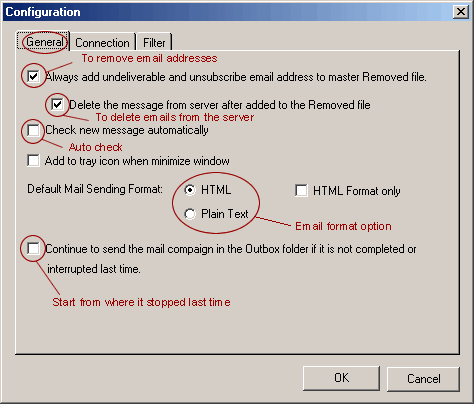
General
Setting
Always add undelivery and unsubscribe
email address to master Removed file: this option
allows you to build a master removed list file which
contains all the email addresses to be removed. You
can always use the Remove mailing list tool to clean
your mailing list to remove the email addresses you
do not want to send.
Check New Message Automatically:
If you mail account has a Message Rule, enable this
option will allow the program to processing your message
automatically with your Message Rules. You can turn
it off if you do not want to processing the message
automatically.
Default Mail Sending Format:
to specify which format to be used for your default
mail sending format. For example, if you choose HTML
format, when you create a new Mail by clicking the New/Mail
button, it will use HTML format for your message.
Add to Tray Icon when minimize
window: This option will add your program to the
window's Tray Icon task bar when you minimize Mail Communicator
screen.
Continue to send the mail campaign
in Outbox: This option allows you to automatically
re-send the mail campaign in the Outbox folder. For
example, if your internet connection is dropped when
you are sending, and the program is interrupted before
it completed all the addresses. To enable this option,
the program will continue to send the message start
from where it stopped last time.
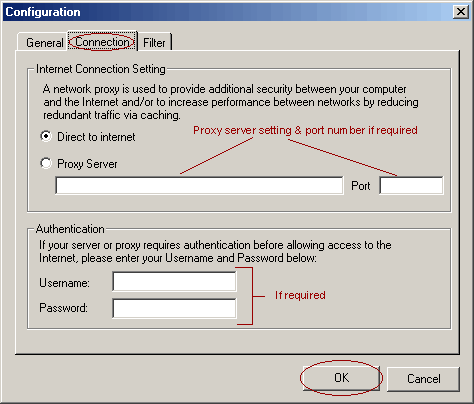
Connection:
Allows you to choose your internet connection. By default
is direct connection. If your PC is connected to the
internet through a Proxy Server(or firewall), please
choose Proxy Server option.
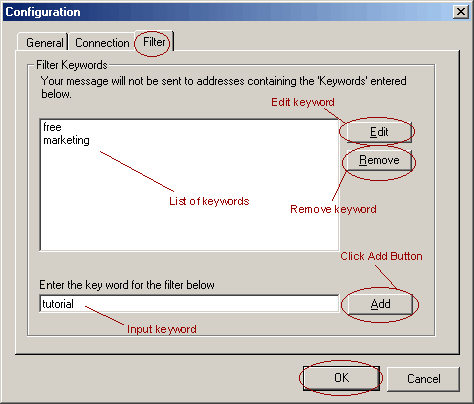
Filter:
Allows you specify a list of keywords to filter out
addresses you do not want mailed. For example, .edu,
.gov, .org, postmaster, spam, etc... Any email addresses
containing these keywords will be filtered out by the
program.
 

|