|
 Insert items in email
Insert items in email
Following items can be inserted
into you emails:
- Insert an attachment
- Insert a picture
- Insert a hyperlink or HTML page
- Insert a HTML code
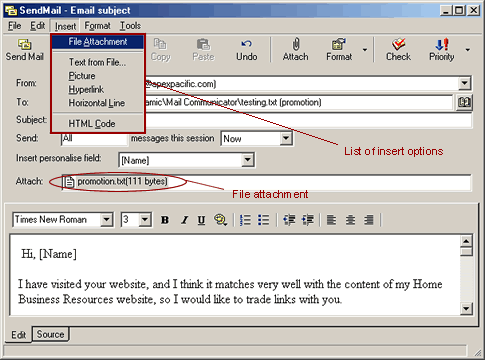
To insert a file in
a message
1. On the Send Mail window,
click the Insert menu, then click File Attachment. Or
click the Attach button on the toolbar.
2. Find the file you want to be attached.
3. Select the file, and then click Open. The file is
listed in the Attach box in the message header.
Insert
a picture in a message
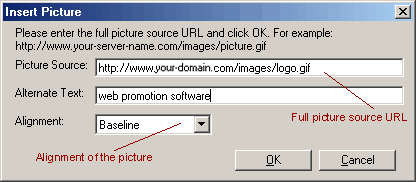
1. In the Send Mail window,
click where you would like the image to appear.
2. On the Insert menu, click Picture, and type
the location of your image into the Picture Source
box.
3. Enter Alternate Text and Alignment information for
the image file as needed.
Insert a hyperlink or HTML page
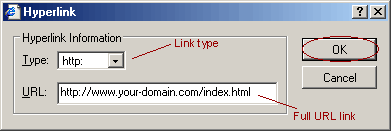
1. In the Send Mail window, click
where you want to add the hyperlink or Web page text.
2. To add a hyperlink, click the Insert menu, and then
click Hyperlink. Select the file type, and then type
the location or address of the link.
3. To add an HTML page, click the Insert menu, and then
click Text from File. Change the Files type box to HTML
Files, and then find the file you want to add.
Insert HTML code
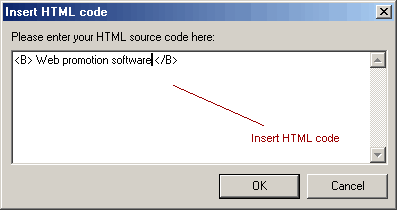
1. In the Send Mail window,
click where you want to add select HTML code.
2. Type the HTML code into the HTML code box, and click
OK
 

|