Tutorial - Dynamic Submission™
Configuration of Internet Connection: Go to “File” from the menu bar and click “Configuration".
HTTP Server:
1. Direct to the Internet: If your computer has a direct connection
to the Internet, just click OK”
button as the box is checked by default.
2. Proxy Server/Port: If you are connected to the Internet through a Proxy Server, please choose "Proxy Server" and enter your correct Proxy Server and Port number. If you use a proxy server in your Netscape or Internet Explorer browser, you need to enter the same setting here as your Netscape or Internet Explorer setting.
3. Authentication: If your server or proxy requires authentication before allowing access to the Internet, please enter your Username and Password.
SMTP Server:
Follow the instruction to enter the Outgoing Mail Server, Port
Number and your Username, Password if there is an authentication
request.
Report :
Follow the instruction to fill in all the fields. The program
will automatically customize all submit reports with your company's
information and logo.
Option:
1. Connections: You can specify the number of connections you
want to make depending on your Internet speed and connection
bandwidth. However, more connections will take up more system
resources. We suggest that you keep your connections less than
50. If you are connected through a 28.8K modem, please set
it to 10.
2. Time Out: This setting will adjust the time Dynamic Submission waits for a server to respond. The default setting is 30 seconds. Dynamic Submission will skip to the next search engine if there is no response from that search engine's server within the Time Out period, and continue to submit to the next search engine. Please adjust this setting to a higher value (Don't exceed 90 seconds) if your connection is slower.
3. Check the box if you want new engine data update every time you restart the program.
Once you finish all the above steps, click “OK” button and configuration is done.