Tutorial - Dynamic Mail Communicator™
Inserting items in email
Following items can be insearted into you emails:
- Insert an attachment
- Insert a picture
- Insert a hyperlink or HTML page
- Insert a HTML code
To insert a file in a message
1. On the Send Mail window, click
the Insert menu, then click File Attachment. Or click the Attach
button on the toolbar.
2. Find the file you want to be attached.
3. Select the file, and then click Open. The file is listed in
the Attach box in the message header.
Insert a picture in a message
1. In the Send Mail window, click
where you would like the image to appear.
2. On the Insert menu, click Picture, and type the location
of your image into the Picture Source box.
3. Enter Alternate Text and Alignment information for the image
file as needed.
Insert a hyperlink or HTML page
1. In the Send Mail window, click where you
want to add the hyperlink or Web page text.
2. To add a hyperlink, click the Insert menu, and then click
Hyperlink. Select the file type, and then type the location or
address of the link.
3. To add an HTML page, click the Insert menu, and then click
Text from File. Change the Files type box to HTML Files, and
then find the file you want to add.
Insert HTML code
1. In the Send Mail window, click
where you want to add select HTML code.
2. Type the HTML code into the HTML code box or just past the
code and click OK