Tutorial - Dynamic Mail Communicator™
To Create & Send New Email
1. On the File menu, click New and select Mail. (or select SendMail item from the Mail Communicator list box, and select the New button on the toolbar).
2. Select the From box, select an mail account you wish to send the mail from. If you have not set up an mail account yet, please click here to add a mail account.
3. In the Two boxes, click the Open Icon next to the to the box and select a new mailing list file you would like to send.
4. In the Subject box, type a message title.
5. Type your message, and then click the Send button on the toolbar.
Save mail campaign to send it later
You can save a draft of your mail campaign to work on or send it later. To
save a mail campaign, click the File Menu and select Save to send later
menu item. The mail will be saved in the Draft folder. You can open the
mail campaign later by double clicking on the Mail name.
Send mail at a specified time
You can specify the Date and Time you wish to send a mail message, the mail
will be sent at the specific time . Simply click the Send (All/nnn-mm)...message
this session Now to At,
then it will display the Time box to allow you to specify the time you would
like to delivery this message . When you click the Send Button, the
Mail campaign will also be saved in your Outbox. It will be sent automatically
deliveried with the time that the message has reached the time you specified.
Send specified number of addresses per session
You can specify how many addresses you want to send for a mail campaign. For
example, if your mailing list contains 10000 email addresses, but you only
want to send first 5000 this time, you can simply enter the 5000 in the Send
...message this session box, so that the Mail Communicator will only send
first 5000 emails.
Following these settings are available for the formats you can use to specify the number of addresses you would like to send:
nnn: Send first nnn addresses in your mailing list
and stop. For example, 5000
nnn-mmm: Skip first nnn addresses and send from nnn to mmm then stop.
In this format, only the addresses between nnn to mmm will be send. For example,
5000 - 8000.
nnn : Skip first nnn addresses and sent from position nnn to the end.
For example, 5001-
Insert personalized field
You can insert a personalized field name to the body of your message or the
Subject line, the Mail Communicator will replace the field name with the
correspondent data value from your mailing list. Simply move your cursor
to the place you want to insert the personalized field in the Message or Subject
Box, then click the Insert Personalized Field box and choose the
field name you wish to insert.