Facts & Tips - Dynamic Mail Communicator™
Email Marketing Techniques
Personalization is just as important in your Internet communications as it is in your direct mail marketing efforts. When done correctly, personalization of your messages can be a powerful way to
- Improve response rates (unsubscribe rates are three times higher in messages not personalized)
- Reinforce the bond between your brand and your customer
- Subtly remind your customers that they actually invited you to send them emails.
Tips
» Greet them by their name
People love to hear their name. This simple psychological
factor really makes a difference in terms of email performance.
Often, you will use the first name only, but for some campaigns
the last name will be more appropriate. Again don't overuse this
technique; name personalization is best used sparingly.
» Refer to past queries or purchases
Including a reference to a specific product or service that the
recipient has either already purchased or that they have
requested information about is another technique that proves
to be very effective. For example, "How are you enjoying
the Beethoven CD you purchased last week? We think you might
enjoy our Classics Compilation, and because you are a long-time
customer, we'd like to offer you 30% off your next order".
» Use location information
One way to help people feel a sense of belonging is to use a
known location reference. For example, "You can find
the Popular Classics CD in every major music store in Chicago",
or "The best rent-a-car in Los Angeles." Make sure
that you have the recipient associated with the correct location,
or you are doing more harm than good.
» Make it sound personal
Email marketing software enables you to take your customer's
information and imbed it directly in your messages, allowing
you to send multiple personalized emails effortlessly. To
achieve the best results it's also important to make your
emails sound personal, like a one-to-one communication from
one friend to another. Don't write them as if they were destined
for a print brochure, your customers and prospects will respond
well to a more personal touch. Also bear in mind that an
email with too much of the recipient's personal information
might seem like an abuse of privacy.
Related FAQS: How can I send email personalized messages with Dynamic Mail Communicator?
Dynamic Mail Communicator™ allows you to send personalized messages to a mailing list in a customized format, so that when people receive your message it is fully personalized.
1- Create or import a mailing list using the mailing list wizard. The following list is just an example; you can merge an unlimited number of customized fields into your message.
image
2- Create a new email (from the toolbar select - new / message). Use the 'insert personalised fields' command to insert personal data in the message subject and body.
image
3- Send the messages. The recipient will receive an email as the following example:
image
Responding to individual customer requests is an essential instrument of email marketing. If somebody sends you an email it means they have an interest in your products or services. If you do not reply promptly you will not only miss the opportunity but you will probably lose a customer for life. You have to think of your website as a store that is open 24- hours a day, 7 days a week. When potential customers send you e-mail asking questions it is in your best interest to respond as quickly as possible. With an autoresponder, you can deliver your sales message or other information rapidly. If they receive an immediate answer, your visitors will appreciate the fact that you are treating their e-mail as important priority for your business.
If you create a strong, well-written, persuasive message, your autoresponder can help you increase your sales and fulfill the goals of your email marketing effort.
Related FAQS: How can I process messages through Auto-Responders?
Dynamic Mail Communicator can help you to processing your message automatically and efficiently allowing you to run unlimited auto-responders from your desk top. You can use rules in Dynamic Mail Communicator to automatically reply to or forward certain messages, send a specified message to a mailing list, add or remove sender from a mailing list (subscribe and UN-subscribe), or run an external program.
When you send email to a list of addresses, some of them will "bounce", meaning that the address is not longer valid. If your mailing list is long, maintaining it clean by removing addresses that no longer exist can be a very time consuming task. Handling bounces automatically leaves you time to spend your time on growing your list rather than on maintaining it.
Related FAQS: Can Dynamic Mail Communicator remove bounced e-mails from my mailing list?
When sending a large bulk email campaign to thousands
of people, there are always undelivered emails that will bounce
back. Dynamic mail Communicator allows you to remove from your
mailing list the email addresses of the unsuccessful (undelivered)
emails.
This function adds returned email addresses to your master Removed
mailing list automatically, so that you can keep your mailing
list clean effortlessly and don't send it again next time.
Any professional marketer will confirm that Following
up with previous prospects is very important and also very inexpensive
in comparison with finding new prospects. They will also tell
you that it usually takes at least five or six mailings to a
prospect before they respond in an affirmative manner.
Experienced business owners also know that marketing isn't over
once you've made the sale. They know it now costs much more to
sell something to a new customer than to an existing customer.
Email marketing software has made follow up prospects and customers
even less expensive and, through automation, almost no time consuming
at all. These are some tips to be applied when following up a
prospect or a customer.
Set your "Thank You" letter to be sent immediately
to the prospect after he has asked for information, It is critical
to follow up with customers while the offer is still fresh in
their mind.
Set your follow-up letters to be sent on day 4, day 14, day 30
and then every 30 days after that or until the prospect unsubscribes.
Some days before a Special Price deadline, send a brief e-mail
message reminding the prospect that the Special Price Offer is
about to expire. The reminder can include an offer to send another
copy of the original message if the prospect doesn't have it.
When a sale is made, the customer should receive a follow-up
thank-you note within 48 hours.
Related FAQS: Can I send auto follow up with Mail Communicator?
Dynamic Mail Communicator includes a powerful feature
that allows you to manage your follow up campaign automatically.
Simply follow the following steps:
1. Create a "Send Rule".
Before you can send an auto follow up message, you need to create
a "Send Rule" by clicking the "New / Send Rule"
button from the toolbar. Under the "Send Rules" screen,
there is only one condition to specify the days you want to send
the follow up message and 3 actions:
Condition:
After _____ days from [Date] field in mailing list. Please specify
the days you want to send the message compare with the [Date]
in the mailing list.
Note: your mailing list must contain a date field as [Date].
For example:
[Email], [Name], [Date], [Company]
sales@apexpacific.com, Sales, 12/03/2002, Apex Pacific
......
Actions:
Send message
Remove email address from the mailing list - this action will
be used if you don't want to send message from this mailing list
again.
Move email address to a <mailing list> - this action allows
you to move the matched email address to another mailing list.
2. Attach "send rules"
to your email.
On the "Send Mail" window, click the "Send _____
mesasge this session" drop down list and choose "Send
Rules" option, then select the "Send Rule" you
want to attach with the mail.
Once you click the "Send" button, the email will STAY
in the "Outbox"
folder, and check the "Send Rule" every day and send
the message automatically if the condition is matched.