| You will have to first get your valid Customer ID from Adwords and then add this into the settings for Bidmax.
How to find your Account ID (If you are using MCC client accounts then you can skip this and go to the next section)
1. Login to Adwords from your browser
2. In the top right hand you will see your "Customer ID" (see screenshots for clarification)
3. Copy this as and we will add it to Bidmax in the next steps
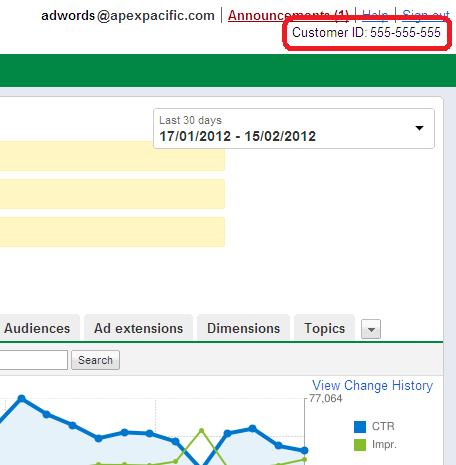
How to add your Customer ID to Bidmax: (If you are using MCC client accounts then you can skip this and go to the next section)
1. Go to File > Edit Account
2. Where it says ’Account ID’ paste your ID.
3. Please note you will have to remove all dashes ("-") from the number. For example: 555-222-111 is invalid, however 555222111 is valid.
4. Press OK
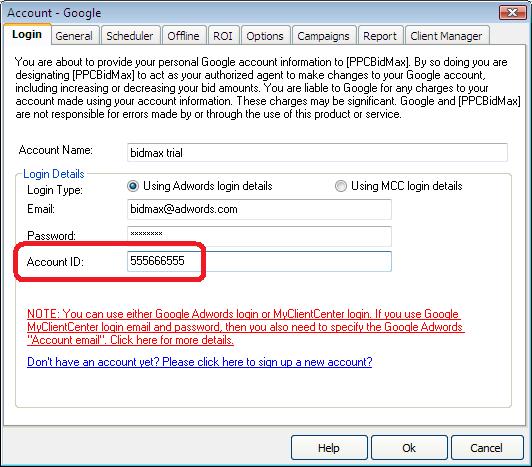
How to add your Customer ID to Bidmax for MCC clients
1. Go to File > Edit Account
2. Click ’Get account email’
3. Select relevant account.
4. It should retrieve and set the ID automatically
5. Press OK
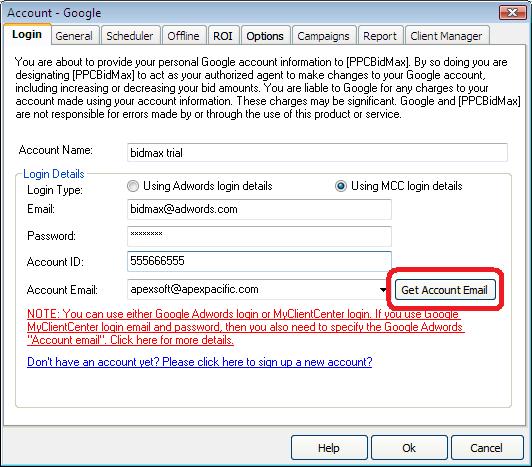
If you have followed the above steps, your accounts are now set up and you should be able to update Adwords properly.
If you have issues could you please email the ’error.log’ file from “C:/Program Files/Dynamic/PPC BidMax” folder to support@apexpacific.com
Note: If you’re running windows Vista or 7, the “error.log” file may be located in “C:/Users//AppData/Local/VirtualStore/Program Files/Dynamic/PPC BidMax" |